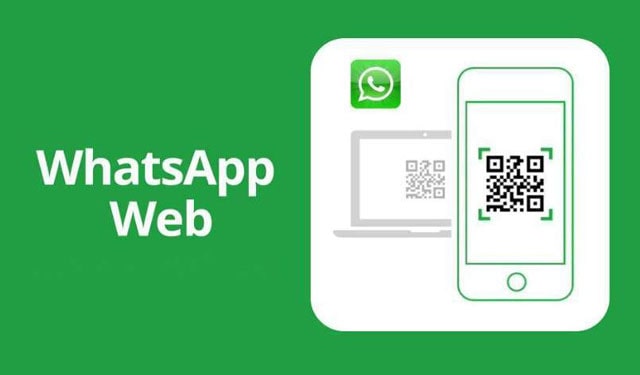Whatsapp web, from the name alone, we know that the discussion this time is about using Wwhatsapp via a PC or laptop. But before we get into this extraordinary discussion, it helps us to know what WhatApps Web is, so that whatever we discuss can be focused and easy to understand.
What is WA Web or Whatsapp Web
Whatsapp web is a web page provided by WA so that WA application users can chat using the Desktop either on a PC or Laptop. So, apart from using Whatapps in the Android or iPhone application, we can also use it on a PC, but through synchronization with WA on a cellphone.
In terms of appearance, WA on the web and on the cellphone is the same, it’s just that on the cellphone it has several advantages such as large screen, easy to type, and also easy to upload pictures or videos from a PC or laptop. So, it’s very easy and we don’t need to install WA on a PC, just open it via the browser by typing the url or Whatsapp address in the browser. To get a good experience, you should use a fast browser like chrome, firefox or safari.
So, how to use the Whatsapp web service on a PC, is that easy, yes, of course very easy. Here are the requirements you need to know.
-
- Your cellphone or cellphone must use Android, if using an iPhone it must be iOS 8.1+, Windows Phone 8.0 and 8.1, Blackberry 10.
- Next, you have to use a cellphone that has a good rear camera because we need a QR code scan to be able to activate WA on the cellphone (Hp)
- Make sure that you have activated WA on your cellphone
- Furthermore, a fast and stable internet connection, either for your cellphone or for the computer or laptop you use. See How to speed up internet connection.
- Your computer uses a good browser like Firefox or Chrome etc.
So, to be able to run WA or Whatsapp web smoothly and successfully, of course you must meet all of the requirements that we have mentioned above.
How to Open Whatsapp on PC
Follow the steps below to open whatsapp web on your PC browser.
1. The first thing is to open a browser, and type the whatsapp address https://web.whatsapp.com/, if you have entered the web, you will see a QR Code as in the following image.
2. Next, open the WA application on your cellphone and if so, please tap on point three in the upper right corner. See the image below for more details.
3. When you click on the three points a dropdown menu will appear and click on WhatsApp Web as shown in the image below.
4. If so, you will be taken to a confirmation page and tap or click OK, Get It. More or less as below it seems.
5. The fifth step is scanning the QR code that appears on your computer screen. Scan it precisely until Whatsapp on the cellphone connects to Whatsapp Web on the PC.
If your internet connection is good, make sure your WA cellphone is connected or connected to Whatsapp Web on your Laptop or PC. Ok, now we see how to use WA Web.
How to Use Whatsapp Web
Actually, if the WA on your cellphone is connected to the PC, then how to use Whatsapp on a PC is the same as using Whatsapp on a cellphone, but using WA web on a PC still has drawbacks in terms of features when compared to using the existing WA application on Hp. Features that are not on the PC are video calls and voice calls.
Read: 10+ Advantages and Disadvantages of the Internet in Our Lives
However, using Whatsapp Web on a PC also has its advantages, namely, as I have said above, it is easy to type because we use a computer keyboard, easy to upload and download and easy to navigate.
While some of the features that you still use on Whatsapp Web are like:
1. Chat. This is very easy for you to do, just search for the name of the person you want to chat with and you just click on the name on the left and the chat screen is available on the right.
2. Voice Record. This feature can already be enjoyed even though using whatsapp web. You just click on the microphone image below (beside the typing box), after clicking there, there will be a confirmation, then click “OK” and “I Get It”, you can immediately record your voice like on a cellphone.
However, if your computer or laptop doesn’t use a microphone, then you can’t use this feature because there is no recording tool.
3. Send files. Sending files is the same as on a cellphone, you can send files in the form of images, voice, video, contacts or documents. Select the paperclip-shaped image in the upper right corner, then locate the files and files that you will send or upload. See the image below
How to Log Out of WhatsApp Web
If you are already using whatsapp web, and want to stop using it, you can actually leave it alone or turn off WA on your cellphone, then the PC will also turn itself off.
Also read: What Is Web Browser: How it Works
However, if you want to log out of whatsapp web according to the procedure, you can click on point three, and select Log Out, then your activity on your WA Web will end and your friends will no longer be able to see your conversations on WA.
This method also applies to cellphones, if you want to Log Out WhatsApp on your cellphone, just click the three dots on the top right of the cellphone and select LoG Out.