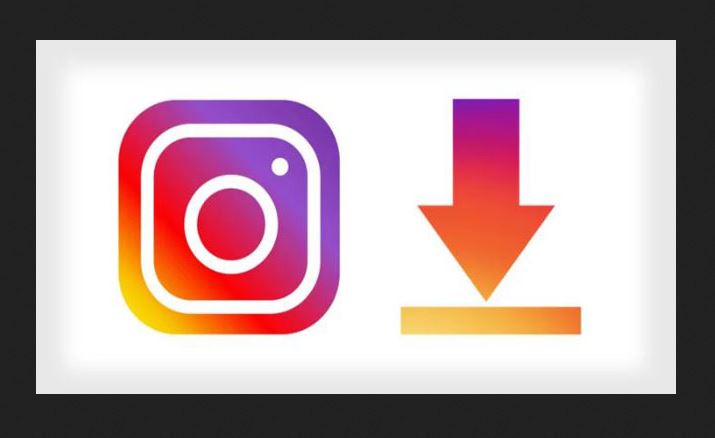How to download Instagram photos – Now, Instagram is the most popular application for sharing images in the virtual world. Naturally, there are tens of millions of people storing their photos on Instagram. However, what happens when you want to save your photos from Instagram? Various possibilities can occur. Sometimes you take a photo with the camera on the Instagram application and don’t save a copy of the photo on your smartphone. The only copy that is your hope is the photo that you uploaded on Instagram.
Whatever your problem, if you are dealing with downloading photos from Instagram, of course third-party applications that can be handled. But now the problem is no longer like this. Now, Instagram has announced a downloader tool that allows you to download all your photos on Instagram. In fact, all your data on Instagram is only one process. In this case, we will provide an official guide from Instagram before offering you third-party applications.
Before we study further, we remind you to pay attention to the rights of others. Respect other people’s photos. When you can download all photos on Instagram, that does not mean you can take the copyrights of others, once again respect the rights of others so that other people also respect our rights. This is important to remind before we act. This has been mentioned in detail by Instagram in copyright policy.
Also read: How to Delete Facebook Account
How to Download All Your Information on Instagram
Just like Facebook, Instagram as one of Facebook’s property also uses a complete data download system including photos in just a few steps. Here we see how one by one.
Step 1: Open the browser and enter Instagram, go to your profile.
The second: Then click on the “Gear” logo to the right of the word “Edit Profile” and click on “Privacy and Security”.
Step 3: Now make sure you have seen a page that says “Account Privacy” at the top. If true, then scroll down until you see “Data Download,” with a link below it that says “Request Download.” Click at that link.
Step 4: At this stage, you will be asked to enter a password and email to ensure that you are the owner of the account and ask you to save the data at which location. Once your data has been verified, you can just wait a few moments.
This is exactly like the download method embedded on Facebook. Instagram will automatically package all your data in one package and send the download link to your email. Instagram says it takes 48 hours, but we’ve tried it repeatedly, and everything works in just a few minutes or an hour.
How to Bookmark Photos on Instagram
To save images is not only done by downloading images to your device, but you can also save images for quick access without having to save them to the phone’s memory. This is by bookmarking on Instagram. Bookmarks are a quick way to call pictures that you store in your account (Instagram) without the need to save them on your iPhone. Recently Instagram added a bookmark feature that allows you to organize photo storage on Instagram.
Also read: How to Screenshot on Asus
Utilizing the bookmark feature allows you to save photos and call them back quickly. This is the same as the image you marked with a hash (#) like #healthbenefits, of course you can easily call it. With this neat feature, your favorite grams can be easily accessed. However, this is different from the photos that you store on a cellphone that you can see without an internet connection. With bookmarks, you can only access it via Instagram. Here’s how to bookmark on Instagram.
Step 1: Type the bookmark icon under the image you want to save.
Step 2: Now your photo has been saved in the bookmark. If you want to set the photo you bookmark, tap “Save to Collections” pop up. To make your own collection regularly or in one place, click the plus (+) icon
Step 3: To manage your Instagram like viewing pictures, editing, please go to your profile and tap the Bookmark icon located above your image. Here you can tap the plus icon to add new or move photos saved by other collections.
How to Screenshot Instagram Story
Usually, the Instagram story is fully loaded on the screen. The images shared through this story can be used as wallpapers for your cellphone. Even some photographers intentionally presented images in their Instagram stories for this purpose (so that the user made them as wallpaper). However, there are ways and tricks that you should know to take screenshots cleanly. Follow the steps below:
1. When you see someone’s Instagram’s story, of course there will be information such as a username on it. You need to tap and hold your mobile screen anywhere, the story image will fade, it will also pause the overlay so you can make a screenshot.
2. Don’t release your finger on the screen, and take a screenshot when your finger is still pressing on the screen. It might need a little finger gymnastics, but it doesn’t matter because it’s easy to do.
See more: 7 Ways to Download Movies Quickly
How to Save Instagram Photos from Windows or Mac
If you want to save photos on Instagram to your computer, it looks like you have to use a third-party application. One application to save your Instagram’s photos is “DownloadGram”.
This application is web-based, so you don’t need to download it. Downloadgram can be run on desktop or mobile. For use on the desktop, follow the instructions below:
Using on Desktop
- Open Instagram via the website in your browser
- Then get the picture you want to save. Click on “…” and click on “Go to Post”.
- Copy the photo’s URL on the web address bar in your browser.
- Then, not the DownloadGram site
- Enter the URL you copied into the box provided. This URL will be generated automatically
- Then the “download” button will appear, click there. Next, click the download image button to save the image.
The same way you can also use on mobile. But you don’t need to open Instagram in the browser, just open it as usual through the Instagram application, and open the image you want to save. Copy the URL of the image and open “Downloadgram” in the browser. Continue like the steps above.