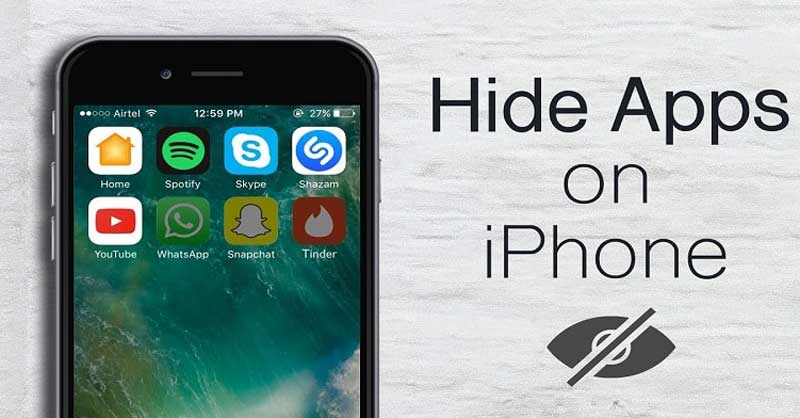How to Hide Apps on iPhone – Do you feel disturbed when you peek at the application on your iPhone? Maybe if you use an inappropriate application to seen by the public or children, of course, you don’t want the application to be easily found on your cell phone.
Removing or eliminating these applications through parental restrictions is certainly not a solution. It’s the same as you don’t use the application. So, you need a way on how to hide Apps on iPhone, iPad or iPod screen.
There is a simple way to hide an application in a folder so that other people can’t find it after spending a lot of time. How to hide this iPhone application is easier, safer and does not raise suspicion than you use a padlock to lock your application.
How to Hide Apps on iPhone or Other iOS
Interestingly, the way to hide apps that we share it can be for all iPhone models including iPhone 6, iPhone 7, iPhone 8, and even X for all iOS devices.
Is There an App That Hides Apps on iPhone?
Until now, you have not yet an application that can be used to hide applications, but many applications are designed to hide photos, notes, videos, text messages, including using KeepSafe, KYMS, and using private photo vault.
Actually, there is an application that is designed and said to be able to hide applications, including hiding photos and videos. However, the usage process is not easy and this application only works on certain iOS.
The only effective way to hide iPhone applications, including iPad and iPod is to create a folder between folder and adding apps between apps. Look the way below!
How to Hide Apps on All iPhones
- Find the application that you will hide
- Press and hold the application until it becomes larger than normal size.
- Then, move the screen application
- Hide applications on the iOS screen surrounded by other applications.
- Hide the application in the folder for privacy
- Name the folder with something you want like “Miscellaneous”
- Fill in the screen with a folder or with some other application to bury the folder so that it doesn’t appear too much.
- Then, press the home button to lock all at their place.
Here’s the explanation with Screen Shot
1. Find the application that you will hide on the screen of your iPhone.
Press and hold the application until everything sways, you will also see an “X” appear in each upper left part of the application.
2. Press and hold again until the application changes larger, about 25% more than the normal form.
3. Move the iOS application onto its own screen.
When still in the position of pressing and holding the application, now move it to the edge of the screen, then continue to slide sideways until it appears to a new screen.
If you use iPhone 6 and older, you can open up to 11 screens. If you use an iPhone 7 or newer, you can add a screen up to 15 screens. Press the home button to lock all applications in their respective places.
After the application you want to hide is on the last new screen (last screen), then every addition to the application will automatically be on the previous page, at the place of the last application.
More: Why Wont My iPhone Turn On
More: How to Charge iPhone Faster – Look 5 Simple Tips
4. Hide the application on the screen by surrounding it with other applications
Press and hold the application and place it randomly to surround the application you want to hide. The more applications you use, the more difficult it is for someone to find your application (the application you are hiding)
You can open the screen up to 15 sheets to save the application (if you use an iPhone 7 or newer) or the bus opens up to 11 screens (if using an iPhone 6 or older).
5. Hide the app in a folder for added privacy.
This might be even better, take a step further. Create a folder to save the application you want to hide.
When the application still sways, drag the application on top of another application, both of these applications will be able to move both into the folder you have created.
The application will blink twice and then the folder will open. Continue by adding other applications to the folder for up to two pages. You certainly want your secret application to be stored at least on the second page in the folder.
Each page in the folder that you create will display 9 applications. However, each folder can contain 135 applications, this if you use iOS 7 and newer) or 16 applications for iOS 5 and 6.
While iOS 4 can only store 12 applications. So, the theory is that the more applications you enter into folders, the more difficult it will be to find. 🙂
6. Name the folder with a non-suspicious name like “Miscellaneous.”
The name you give is certainly not flashy or is not a clue for someone to find your secret application. To rename a folder is very easy, tap “X” on the right side of the bubble.
This will open the keyboard and you can change the name of the folder. Create a folder name that does not attract people’s attention to open it.
7. Fill the screen with folders and applications
This will bury the application that you are secreting deeper. Create a maze of folders and applications that make other people have to go through many folders and applications to find your secret application.
If you make several folders and each folder contains many other applications and folders. Imagine, how difficult it is for people to find the application you buried.
More: How to Delete All Photos from iPhone
It is extraordinarily difficult to find your application, especially if you create multiple folders on each screen, and fill in several applications, then each folder is filled in again with the application. Difficult! This is if you have a large cellphone memory.
8. Press the Home button to lock each application in its place.
Until here you are finished. You are calm because the application you are hiding cannot be found easily. You have messed up the application and confused others. All image belong to turbofuture.com