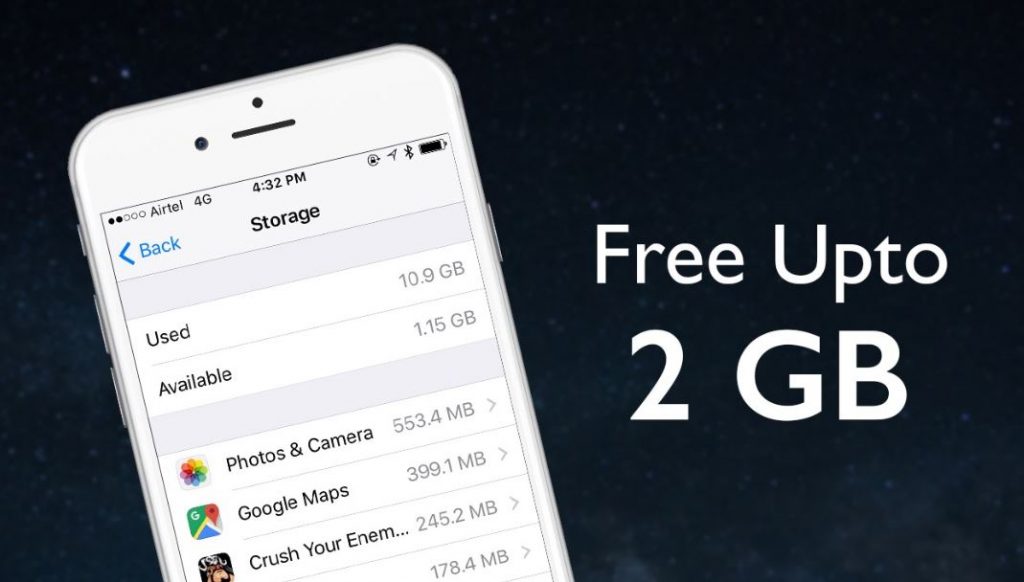Free up space on iPhone – Your iPhone is fast full because a lot of garbage or applications are not needed. You must delete it so you can use it to install other applications that are needed.
If your iPhone only has 16GB of storage space, you won’t be able to use it all because some of the space has been used for system installation and default applications. So, you have to empty a portion of memory.
In this article, we explain how to free up space on iPhone, at least we have prepared 9 best ways to free up storage on your iPhone.
1. Check Your Usage
The first thing you have to do if you get your iPhone full is to check usage. Check what applications or files have caused your iPhone to be full. To check usage, do the following:
Open settings > General Usage > Manage Storage.
Here you will see at the top how much storage freedom you have (how much memory is empty). You will also see what applications are installed and produce a lot of space, maybe you need to wait a few seconds to load.
2. Give Attention to Apps’ Internal Downloads
In Manage Storage, you will see how many applications and how much space is spent. Some applications are small but can store a lot of data.
For example, if you use the Spotify application, the size is only 56MB. But if there is a lot of music that you download, then the size will grow even up to 2GB. To see the size of the application you can tap on the application icon on the Manage Storage page.
3. Delete The Unused Games
Therefore, how to free up space on the iPhone is by deleting the bad games. Some games are only small, but sometimes they can spend up to 1GB because they use 3D graphics.
If you have several games that you have completed or not played again, you can delete them. There are several game applications that are often overlooked on iPhones like Zombie, Candy Crush etc. If there are, you can delete them so that the storage space can be more useful. If one day you want to play again, it’s easy for you to download it again on iTunes, but you have to start from scratch. This must be understood so that you can save your iPhone storage and use it for important things.
4. Delete Old Podcasts and Videos
The old podcast stored on your iPhone, will you hear it again? This depends on you but it’s important to know that just a podcast can consume up to 25MB of storage. So, there are lots of podcasts on your iPhone, of course this will fill your storage space.
Apple has set up podcasts on the iPhone very well. Every podcast that you have played will be saved at the bottom of the list. If you want to delete it, just slide it to the left side. This also applies to videos, if you have played just slide it to the left and the video will be erased by itself.
5. Set the Messages on Your iPhone to Automatically Expire
Now there are developments from iOS 8, you do not need to delete messages manually but can be set automatically. You can set how long the message lasts on your iPhone, whether it’s a month or a year. Well, if you have passed the set time, the message will be deleted itself as in the spam email folder. See the following methods:
Go to Settings > Messages. You will see the keep message, under select 30 days or one year. In addition to messaging, you can also set video and audio for a long time I saved on your iPhone. You can set it to expire after two minutes or never expire.
6. Use Google + or Dropbox for Storing Photos
Another way to free up space on iOS is to use Google+ or Dropbox as your photo storage media.
Of course, you don’t want all photos to be saved on the iPhone, you can save them in other media like Google + or Dropbox. It is will save your iPhone storage usage. However, we recommend that you use Google+ only, Google+ not only provides unlimited space for storage but it’s also free. But, You can only save photos with a size of 2048 pixels or videos with a duration of fewer than 15 minutes.
Also see: How to Delete All Photos from iPhone
What should I do? Download the G + application, create a Google account if you don’t have it. If you are unfamiliar with Google+, you can try Dropbox and Apple’s iCloud.
7. Don’t Use Photo Stream
Photo Stream on iPhone will automatically synchronize your last 1000 photos. Looks like, you saved the photo twice with the size of 1000 photos. This is not important, because it can take up a lot of space unless you want to always share your photos from iPhone to iPad. So, turn off this feature if it’s not used. See the following methods:
Under settings, scroll to Photos & Camera and toggle off My Photo Stream.
More: 25 Energy Saving Posters
More: 9 Ways to Minimize Energy Use
8. Save for Only HDR Photos
If your cell phone stores the same two photos, this is usually on the iPhone using HDR (High Dynamic Range). Try to note the difference between the following two photos between HDR and not.
Two times the same photo will occur if the HDR on Auto or selected as always On feature. This will drain the storage space on your iPhone. To maintain and save your storage, you should only choose one form of photo storage, for example, you choose the HDR shoot. So, you don’t need to choose the normal size anymore. Go to Settings >> Photo & Camera, at the bottom, turn off Keep Normal Photo.
9. You Need to Sign up for a Streaming Music Service
The next way to free up space on iPhone is to account for music services. Now it’s no longer the time to store lots of songs on an iPhone or smartphone. But in storage on the internet network such as creating an account or register in online music services.
One of the music services is iTunes, you can register there but are charged a fee of $25 per year. In the iTunes library, you can enjoy a lot of your favorite music through the cloud. From the cloud, you can download any song to your iPhone.
But if you want to be able to access the largest music library, you can consider creating an account on Spotify.
Source: huffingtonpost.com