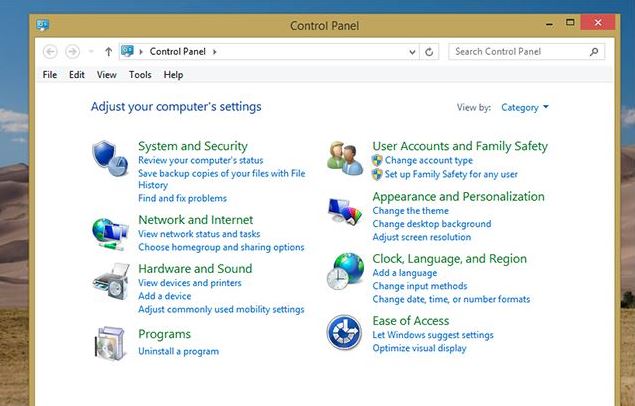Are you a Windows 8 user? Do you want to uninstall the application because you want to get more space or for other reasons. In this article, we will review how to uninstall programs on Windows 8.
Whatever your reasons, do you want to get space or just because you don’t want the program on your hard drive because it’s not useful. If so, then uninstalling the program is an alternative that you must do. But whether the way to delete the program is the same as old windows, of course there are differences if you use Windows 8 as the location of the control panel and others. Read on the article below until you get the way.
How to Uninstall Desktop Programs in Windows 8
Here we show you how to uninstall the Windows 8 program, this is definitely different from how to uninstall it in Windows 7. If in Windows 7 you go to Control Panel > choose the program you want to uninstall > and click uninstall. But what if you are dealing with Windows 8, where is the control panel located?
An important question, maybe the easiest way to get to the control panel in Windows 8 is to go to the start screen, and type “control panel“, then the control panel starts appearing in the search results.
If you don’t succeed this way, right-click on the start button on the desktop. There you will see lots of useful things.
When you get to the control panel, you can directly click Uninstall a program. For more details, you can see the picture below.
When you click on “Uninstall a Program” you will see a number of programs installed there, choose which one you want to remove or uninstall.
Once you click uninstall, the process of removing the program will run. Then, please follow the instructions that come out of the dialog box, this will differ from one program to another, depending on how the program was created.
As part of the program, after the Uninstall process is finished, so that everything is clear, the computer you request to reboot, just do it unless you are working on a task, then you can delay not rebooting directly.
Also read: How to Screenshot on ASUS Windows 10
How to Uninstalling Modern Apps In Windows 8
Earlier, we already knew how to uninstall applications in the control panel, what if the application doesn’t work as usual, of course you can’t uninstall it via the control panel because it doesn’t appear in the control panel. Ok, let’s look at the following!
Keep in mind, Windows 8 has two types of programs running. One of them is a desktop program, this is a program that runs on the desktop and programs that are owned by all types of windows. One more thing is a modern program, this is a new program that only exists on Windows 8, this program is installed in the Windows Store. Usually, this application runs in fullscreen mode almost the same as a smartphone.
This modern application does not work as a desktop application. One difference is that it doesn’t appear in the control panel. So, how to Uninstall modern apps? OK, if you have a problem with this, please read on …
Tap on the Start Screen, then right-click the application you want to uninstall.
At the bottom of the screen, you will find the Uninstall button and the trash button, click there and you will see the request:
You know what you have to do, click at UNINSTALL and the application will disappear.
So how to uninstall a modern program in Windows 8, it’s very easy!
More: How to Screenshot on Mac Easily
More: Where is Control Panel in Windows 10
How to Uninstall Programs on Windows 8 Using Third-Party Uninstallers
Windows has a default application for uninstalling programs. But some users don’t like to use this tool to leave a trace of the file. For example, if you uninstall the game, then reinstall it later, you will see that your previous games are still stored. However, other tools make it possible to remove traces of installed applications. This is why some Windows users prefer to use third-party programs to uninstall programs.
If you want to uninstall the program in total, then you must use a third party application, because using the default Windows application can’t do it.
Among them, you can use IObit Uninstaller (free), this is a portable program that allows you to uninstall applications in Windows. This application can be set to uninstall several programs at once (but the process is one by one).
In addition to uninstalling applications using IObit Uninstaller, you can also use Revo Uninstaller ($ 40), how to use it is very easy. This tool allows you to uninstall the program quickly, only need to right-click on the shortcut on the desktop.
Some Windows users say that Comodo Programs Manager (free) is the preferred uninstaller. It works faster compared to other similar programs.
In addition to some of the programs, there are several other uninstallers that can be used to uninstall applications in Windows such as CCleaner.