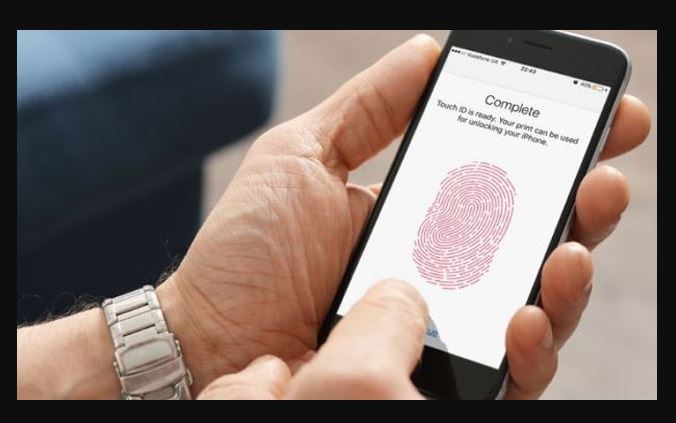How to lock an iPhone app is important to know by each iPhone user. Because cell phones are now a place to store everything, including your money. Very annoying if this is known by your friends when lending your cellphone. The only way is to hide the application on your iPhone by locking it with a password or using Touch ID. With this technique, it is expected that the annoying things you have experienced so far can be overcome.
Now there is an application that you can use to set a password on your iPhone so you have to enter this password to be able to open the application or open your file. In this article, we will see how.
What Apps Allow You to Set a Lock on iPhone?
Touch ID is a fingerprint-based application that is becoming a security trend in the latest smartphones today. Now Apple has opened Touch ID to third-party apps so that various applications can be locked with Touch Id. Initially, Touch ID was used in banking applications to protect users from an unwillingness to financial accounts such as PayPal, or others.
However, you also have to be careful of some scam applications that require you to log in with Touch ID. In the Apple store, there are a number of scam applications disguised as health applications and others, when you open it you are asked to use the touch ID, even though the purpose is only for the purpose of crime. When you do a fingerprint, a windows pop-up will appear which tells you to pay the bill. This is dangerous, so you just open the official application using Touch ID.
How to Lock an iPhone App with Touch ID
If you don’t know whether the application you want to lock supports Touch ID or not, go to Settings >> then see all references to passwords, is there a Touch ID? If there means you can use it.
Here’s how to set a password or Touch ID to lock in some of the applications we’ve proven.
More: iPhone Screen Unresponsive – Fix It With 3 Solution
More: Benefits of Sensitive Plant
Using Barclays
We use the Barclays app to manage our account and this application offers Touch ID at the top of the passcode lock. If this has been activated you will be able to open the application using fingerprints. But be careful because if a mistake occurs three times or using the wrong or dirty finger, the system will ask you to enter a passcode.
Getting ahead with Apple technology. If you use iPhone x you can even set the Face ID to lock your application. To activate this advanced feature, tap on “more” at the bottom of your iPhone screen. Then make arrangements in the “log in and security” section, tap Touch ID or Face ID, tap the slider on the next page until it’s green. At this point, you must enter your passcode again.
Using Jailbroken iPhones
Jailbroken iPhones are different from previous applications. If previously you can only lock applications that support Touch ID, then using a jailbroken iPhone you can lock any application on your iPhone.
All you have to do is open Cydia and find and install the Lockdown application. If you have installed it, now open lockdown and enter the password and confirm. Now you only need to select which application you want to lock, just tap on the list of applications that you are locking. Not only can you lock one application but this applies to several applications that you can lock together.
Using Apple’s Own Apps
By default, you can still do many things with your locked iOS. For example, you can access siri, view and control notifications even you can still reply to messages.
Also see: How to Free up Space on iPhone
But if you want to implement higher security on your iPhone, you can do this easily through the iPhone itself without the need to install the application. Go to Settings >> Touch ID & Passcode (here you must enter your passcode). Then scroll down to “allow access when locked”, selecting the green option until it’s white.
Password-protect Notes
The Apple’s Notes application is used to lock your individual note. By using password-protect Notes you can lock your notes with a password or Touch ID.
The trick is, open the Settings app and go to Notes >> Password. Here you can set a password and activate “Use Touch ID”. If you have activated this feature, open and find the note that you want to lock is to tap the share icon on the top right of the screen and select Lock Note.
Guided Access
Furthermore, how to lock the iPhone application is to use Guided Access. This is claimed to be the most extreme way to lock. Before you start locking your application, make sure that Guided Access is active and ready to use. To activate fully, press pressing the home button three times.
Then, open the application settings and go to General >> Accessibility. Check Guided Access, whether it’s active or not. If not, press to enter and turn it on. Even if it’s on though, you need to enter to see the settings.
Well, now choose which application will lock, if you have found it, press the “home” button three times.
Now, you see and find if the “home” button doesn’t work anymore. The only way is to tap the “home” button three times and enter the passcode as you have set at the beginning.
How to Password Your Files and Folders
If you want to lock certain photos, instead of locking them using this method. You have other options, indeed Apple doesn’t provide this function by default.
The options we offer are downloading trusted applications for this purpose and you can save files that you consider sensitive. Everyone who wants to open your file, he must enter a password before starting to access.
The Tech Advisor suggests using an application called Folder Lock, this is a free application, but the paid version is available to get additional access. You must save the file in this application, and after saving it, don’t forget to delete the one stored on the device. So, you must have an off-device backup because this application does not provide this service.