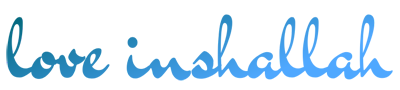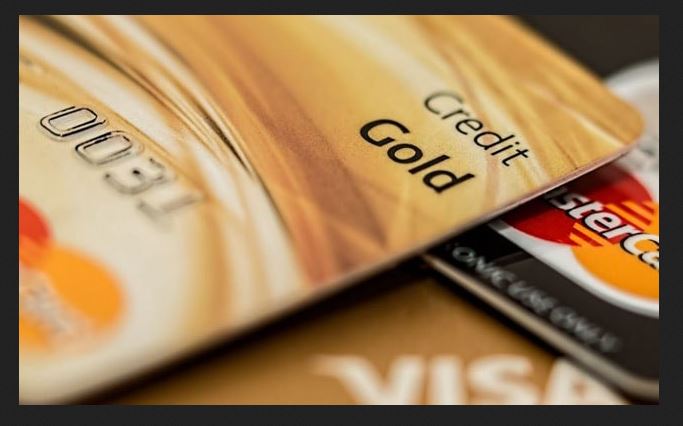Remove a Credit Card From iPhone – The iPhone users usually store credit card data in the device. It has many benefits and makes it easy in various transactions through the iPhone. However, how to remove credit cards from an iPhone is also important to know so that one time when your iPhone changes hands, you can maintain your data safely or when you have to change your bank account.
Among the benefits and importance of storing credit cards on your iPhone are as follows:
- Download an application or buy an application with your iPhone ID.
- Linking your credit card for the benefit of Apple payments based on NFC.
- You can use payments easily through safari by using Apple’s AutoFill feature.
- Use Apple Pay Cash to send money to your friends or family easily.
- Use “Apple Pay” for various forms of online purchases both in stores or in apps.
To be able to get the benefits as above, at least the process of storing your credit card there are three details on Apple in iOS 11.
How to Remove a Credit Card From iPhone
Why do I say it’s important to know how to remove credit cards from your iPhone? Here are some reasons you need to know why you should remove credit cards from your iPhone.
- When your credit card is stolen and you want to disable it
- When your credit card expires
- You have a problem with your credit card like an error.
- You start using a credit account from another bank so you need to deactivate the old credit card.
All of these reasons make you have to know how to remove credit cards from your iPhone.
Ok, maybe you have another reason that we didn’t mention and want to get rid of your credit card from the iPhone. This is up to you, whatever your reason, of course you come here because you need information about how to remove your credit card from Apple.
Your credit card is stored in three variations on iOS. So, we will discuss these three different ways for this purpose.
1. Removing from your Apple ID
One of the places for storing your credit card is in the Apple ID settings. Through the credit card stored here you are billed for every time an application is purchased, a movie purchase, or for the need to buy music on iTunes, including the purchase of an application at the Apple Store.
To remove credit cards on Apple ID, follow the simple steps below.
-
- Open application settings in your iPhone and go to iTunes & App Stores
-
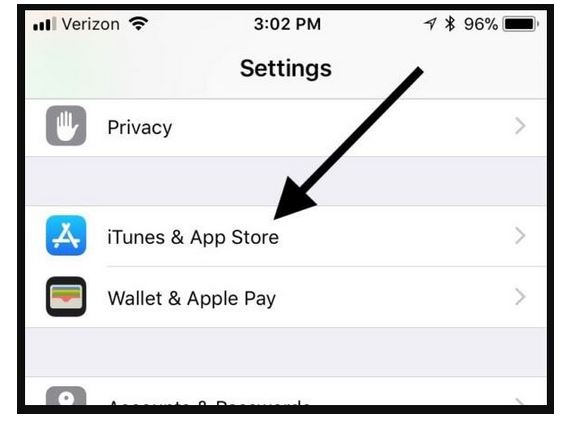
mactrast.com
-
- Then, click on the Apple button
- Then a pop-up menu will appear. On the pop-up menu, you have to press the “View Apple ID” button.
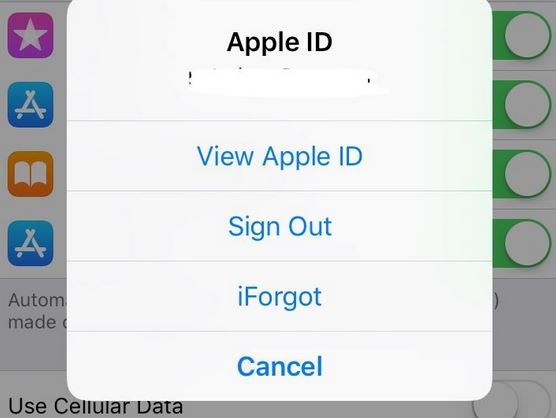
-
- Enter your password or authentication with face or Touch ID to be able to continue.
- Now make sure you are on the credit card account page. Click on “payment information”. Then, a credit card will appear, now you select “none” which is under the “Payment Type” header.
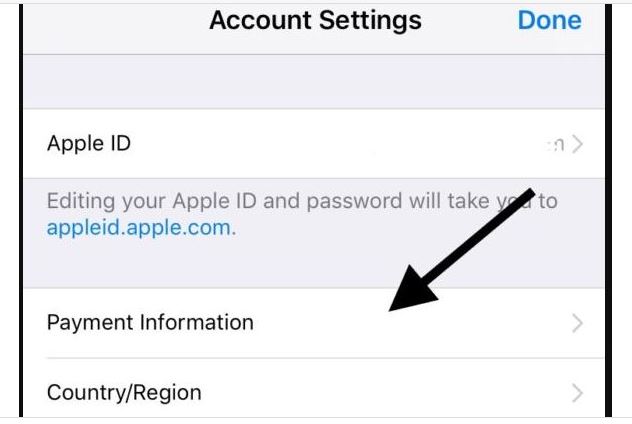
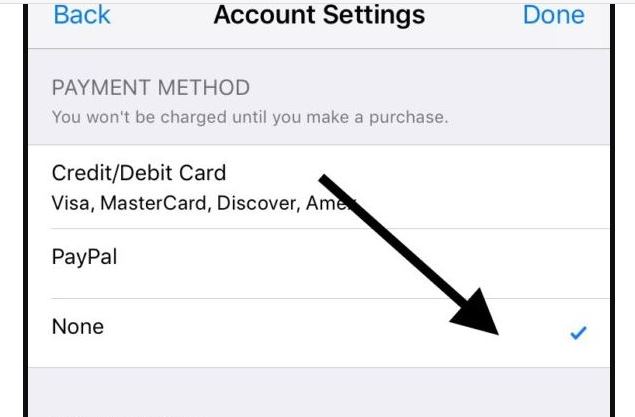
- If you have chosen “None” now your credit card will be removed from your iPhone. Click the blue “Done” button at the top right. Now you are done and the credit card has been deleted from your iPhone.
2. Removing Credit Card Details from Apple Pay
Credit card information stored on the Apple Pay account is useful for billing Apple Pay-qualified purchases through supporting applications. It can also be used for your business bills that support NFC payment systems.
If you want to delete the credit card details that stored on Apple Pay, follow these simple steps:
-
- Open your iPhone, on the main screen of the iPhone you have to click on the app’s settings.
- Then, look for the Apple Pay & Wallet, click in it
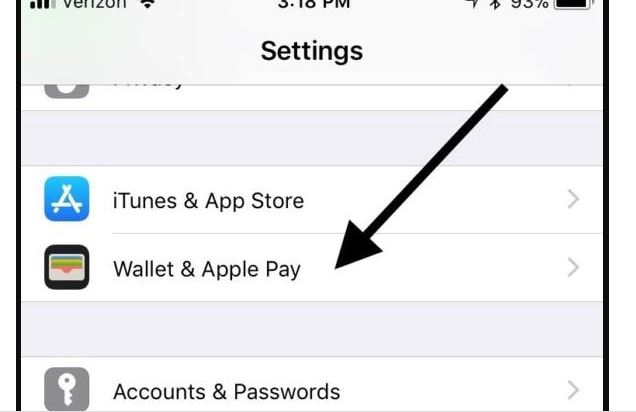
- Then, delete the credit card you want to remove from Apple Pay by clicking on the credit card you want to delete.
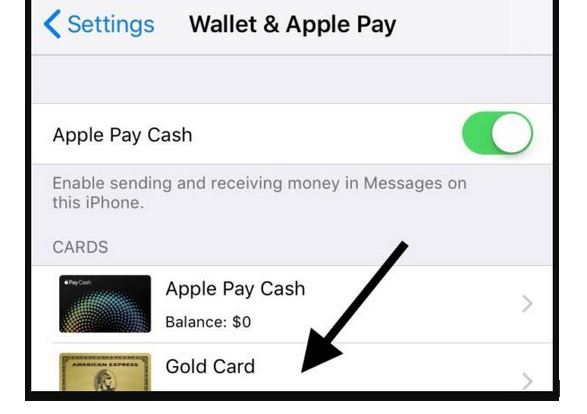
-
- You now scroll down until you see the red letter “Remove Card”. Click on it!
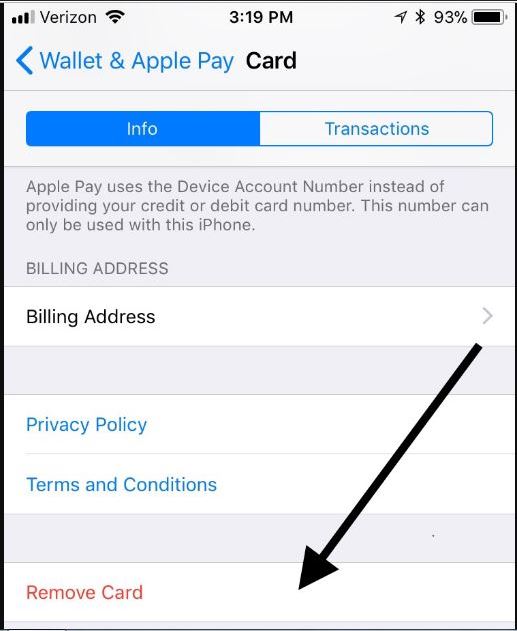
-
- Then a pop-up appears, and just click on the “Remove” button.
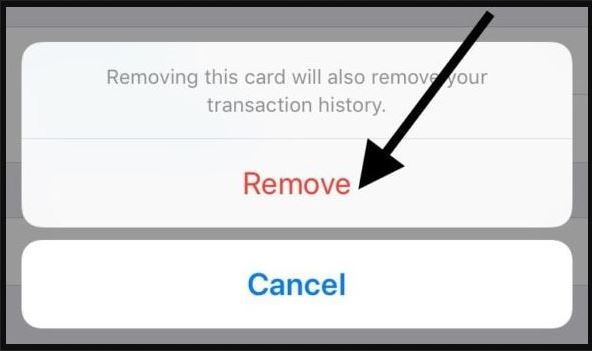
If all the steps above run smoothly, then now it is certain that your credit card details have been deleted from your iPhone. Now we proceed by removing credit card details on Safari AutoFill.
Also read: How to delete all photos from iPhone quickly
3. How to Remove Credit Card from Safari AutoFill on iPhone
The purpose of entering your credit card details into safari is to facilitate you in various transactions via mobile. By saving credit card details on safari you don’t need to enter credit card data every time you make a purchase.
To remove credit card details stored in Safari, do the following steps.
-
- Open the app Settings on the Home Screen
- Then, click on safari cell
- Click on the AutoFill cell
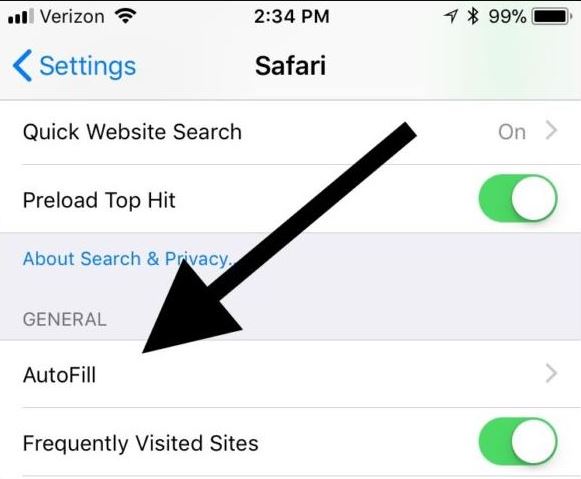
-
- Tap on “Saved Credit Cards” cell
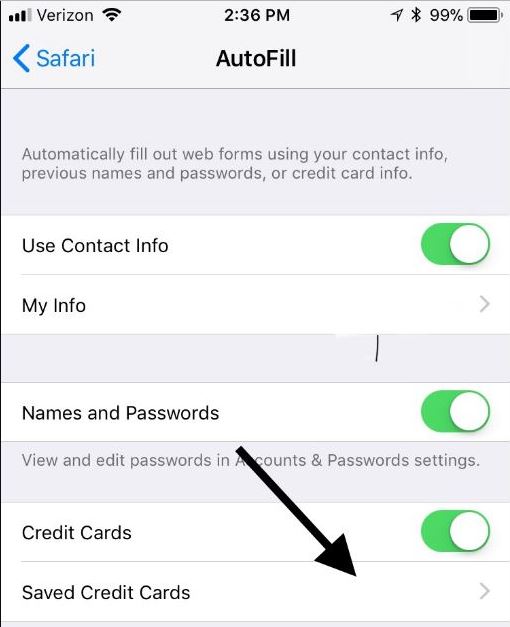
- Here you will be asked to verify using Touch ID. Verify by using your fingerprint.
- Next, click the credit card that you will delete from AutoFill settings.
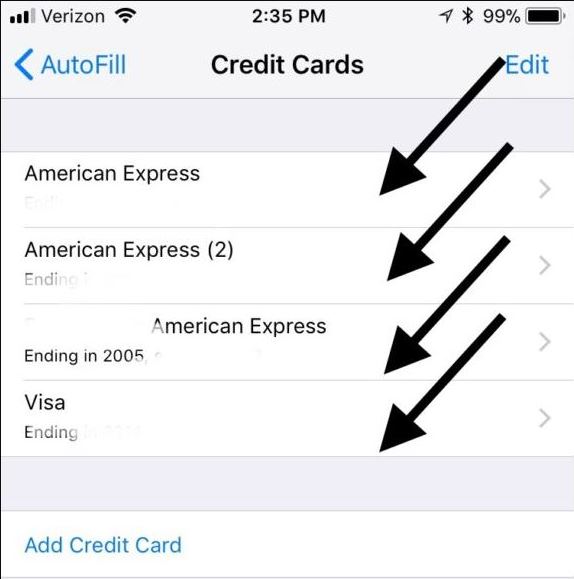
-
- On the right side of the page in question, you will see a blue “Edit” button. Click on this button.
- And, click on “Delete Credit Card”, the red button located at the bottom of the page.
- Now, you are asked to verify your work to delete credit card details. Click on the red “Delete” button.
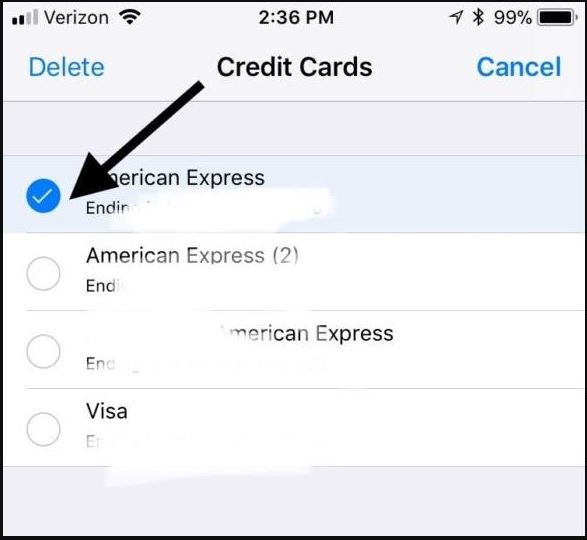
Until here, you have deleted all credit card details on your iPhone. It is important to note, if you use a third party to store these details, then you must enter each application in relation to deleting them.