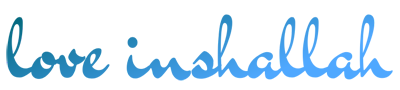iTunes is a great application that connects your iOS to a personal computer. By using iTunes you can easily manage all things related to your iOS on the computer screen. Through iTunes, you can download, play and manage files on your desktop. To be able to use iTunes, you must download it first and install it on your computer. However, you usually find problems when connecting your iPhone with a computer, usually the clause “iTunes could not connect to this iPhone because it was invalid response was received from the device”. If this article appears, it means that you cannot connect your iPhone to the computer.
Usually, this problem is caused by a mismatch between the iTunes application and your iPhone, it looks like you have to update the iTunes application to the latest version. So, the iTunes application must update gar can run on certain iOS versions. But if these tips don’t work or function properly, then you can try some of the solutions that we provide below:
Tips
These are tips that you need to try before trying out the solution that we provide below later. Do this tip to solve your problem, if it doesn’t work you can try the solution that we provide.
- Restart your iPhone and computer. In some cases, restarting your iPhone and computer can solve the problem.
- Make sure that your USB port is active and running properly. Try using another USB port.
- Your USB cable can also experience problems such as damage so iTunes Could Not Connect to The iPhone.
- Also, make sure that your iPhone is not locked when connecting to a computer. If your iPhone is locked, it is likely to cause problems when connecting to a PC.
Another case is the setting of your iPhone. Try resetting the network setting. Follow the steps: Click network settings >> General >> Reset >> Reset Network Settings.
If the tips above have been tried and the iTunes cannot connect to iPhone, try the following method. Hopefully the problem “iTunes Could Not Connect to This iPhone” can be solved properly.
Also read: Why Wont My iPhone Turn On
How to Fix iTunes Could Not Connect to iPhone
First method: Update iTunes
So, if a problem arises because it is associated with a version incompatibility, then there is no way other than updating the iTunes application. Try starting with your iTunes update first. Follow the steps below:
-
- Open the iTunes application on your computer
- Click on the “help” menu
- Then select “check for updates“.
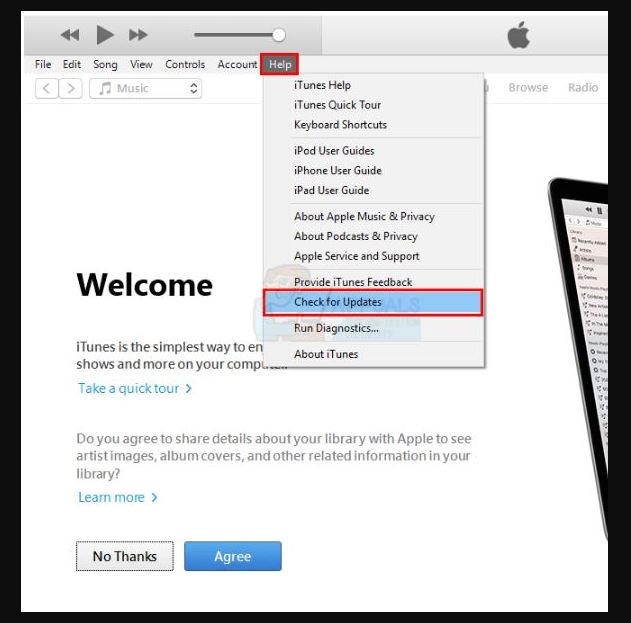
- Install your application that has updated
It’s different if you use a Mac. Here’s how to update the application.
- Open App Store
- Select update
- If you find the latest version, choose install
- After you restore iTunes, try checking whether you can connect to the PC or not.
More: Download Movies Quickly and Easily
More: iPhone Screen Unresponsive, How to Fit It
Second method: Reinstall iTunes
The problem of iTunes could not connect to iPhone can sometimes also be resolved by reinstalling the application.
So, follow how to remove iTunes from your computer and install a new one.
If you use the Windows computer, do the following:
PRO TIP: If the problem is with your computer/notebook or laptop, you must use Reimage Plus, it can scan repositories and if an application is corrupt or missing, it can replace it with a new one. Download Reimage Plus here.
-
- Press the Windows key and press R
- Write “appwiz.cpl” without the quotes and press “enter“.
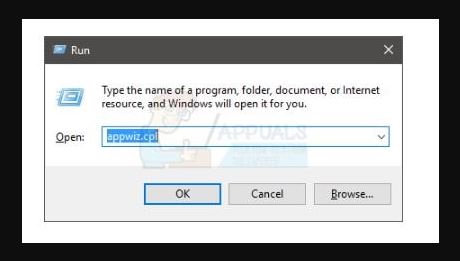
- Now, check for your iTunes application, click Uninstall and follow the instructions in the picture.
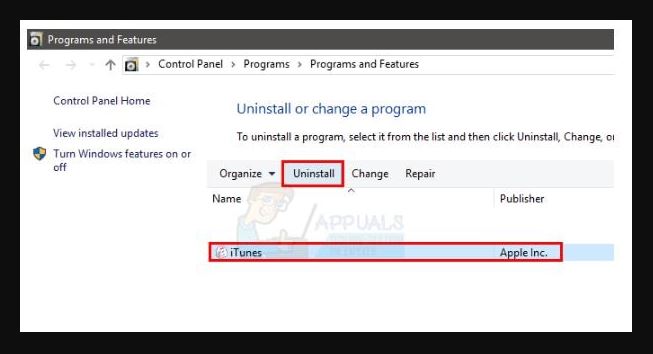
However, if you use a Mac. follow these instructions:
- Type “terminal” in the “spotlight” search
- Select “terminal” from the search results
- Then, type cd/Applications/ and press “Enter“.
- Type “sudo rm -rf iTunes.app/” and press “Enter”.
- Enter the admin password
If so, click on this link and click download. If using a Mac. please click here, and click download.
When the download is complete, install the application by double-clicking. Try checking, is your problem resolved now? If you haven’t resolved, please process to the third method below.
Third method: Update your iPhone
Your expired iPhone can also be a problem because the latest version of iTunes also sometimes only works on certain iOS. So, if you haven’t found a solution, of course you have to update your iPhone. Update your iPhone to the latest version, so this will solve your problem.
Follow these steps for iPhone updates
Open your iPhone >> Tap on settings >> Tap General >> and tap software update. If you have a version that you need to update then tap “download” and install. Enter the password if you use the password on the iPhone and finally tap “agree”.
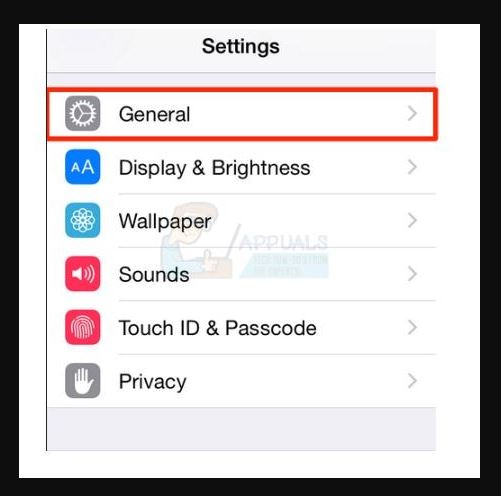
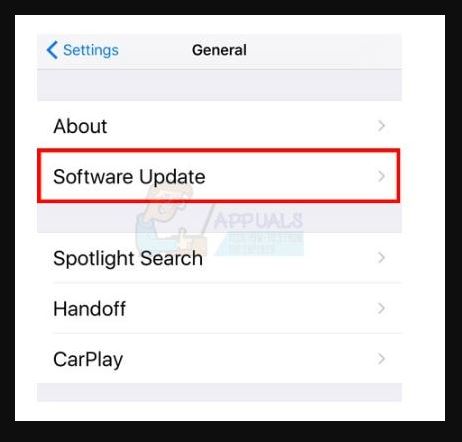
If you have updated your iPhone, try connecting it to iTunes. See, does the error still appear or not?
Pro TIP: If you have tried all steps and methods but have not found a solution to your problem, we recommend that you use Reimage Repair Tool. As I said at the beginning of the article, this application can find corrupt files on your computer and fix them, can find lost files and restore them.
This kind of thing happens in many cases, so it’s not too trivial. The Reimage application also functions to improve your computer’s performance. If you consider it necessary, you can download it here.